How to Test Laptop Battery Using Multimeter?

How to Test Laptop Battery Using Multimeter?Batteries are one of the weak links in laptop computers. We all rely on our laptops for a variety of things and knowing how to test laptop battery can be crucial if important docs are on your laptop. Batteries also tend to wear out faster than other laptop components.Once the performance gets bad enough, you'll need to replace the battery. It's fairly easy to test your battery's charge and health, and by doing so you can help avoid unwanted surprises.
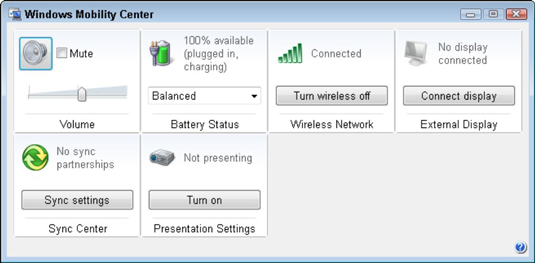
Checking Battery Charge in Windows
Step 1
Click on the Windows button to open the Start Menu.
Step 2
Look for a search bar that says "Search programs and files"at the bottom of the Start Menu.
Step 3
Type "Windows Mobility Center" into the search field. When the results come up, click on "Windows Mobility Center" in the Programs section at the top of the results. Windows Mobility Center has various indicators to show whether your laptop is mobile.
Look for the "Battery Status"indicator. This shows you what percentage of battery power you have remaining. If you typically keep your laptop plugged in, it should read close to 100 percent.
mobility center
Checking Battery Charge with a Multimeter
Step 1
Fully charge your laptop battery.
Step 2
Turn off your computer and remove the battery. Look for a voltage rating printed on the battery. This will be the number to compare with your multimeter reading. Many laptops have voltages of 9.6V, 10.8V, 11.1V, 14.4V or 14.8V. Some have lower or higher ratings.
Step 3
Look for the connector where the battery interfaces with the computer. It will be near the center of the side of the battery that faces the computer when plugged in. Roughly an inch in length, it should resemble a series of at least five very narrow, identical slots that looks a little bit like your laptop’s exhaust fan grating, except smaller. The outermost of these slots will be the positive and negative terminals of the battery.
Step 4
Turn on your multimeter and set it to measure direct current voltage on the 20-volt scale (or anything close to 20 volts). Voltage settings are indicated by the letter "V" and direct current voltage settings are indicated by straight lines near the V, as opposed to wavy lines for alternating current.
Step 5
Insert one prong of your multimeter into the outermost slot on one end of the battery connector. Insert the other prong of your multimeter into the other outermost slot on the connector. It doesn't matter if you match your positives and negatives. If you get them backward, it will just change the sign of the voltage, not the actual number, and the number is what's important. Make sure each prong is touching bare, exposed metal.
Step 6
Observe the reading on your multimeter. A fully charged, healthy laptop battery will measure very close to the printed value on the battery.
Try measuring your battery's voltage after a 60- to 80-percent discharge, to get a comparison against the full charge value. A depleted laptop battery won't measure anything close to 0V. There will still be several volts in it. What happens is that, once the battery drops below a certain voltage, your computer automatically shuts down. This is because if the voltage drops too low the battery will become damaged. Protective circuitry in the battery will then make it impossible for you to use a dead battery.
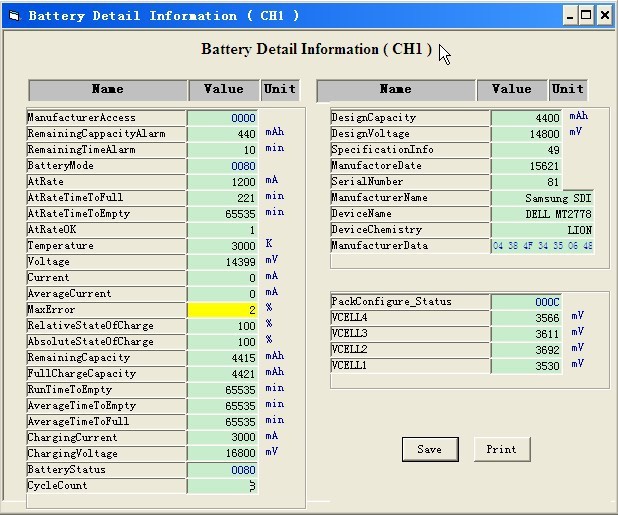
Checking Battery Overall Health
Step 1
Fully charge your laptop battery.
Step 2
Turn on your computer, unplug it from the power outlet and run on the battery only.
Get a sense of how fast the battery is draining. A healthy battery should last roughly as many hours as it says on the package. An unhealthy battery will drain much faster. Don't drain the battery all the way for this test, but about halfway instead. Once your battery drains too fast for you to get practical use out of it, it's time to get a new one.
battery detail
Active, pre-charge, constant current and constant voltage are the stages of charging mode. The initial charging mode depends on the battery voltage, so active and pre-charge don't happen to every batteries.
Testing time is 30 seconds and the purpose is to check both the charging and discharging performances.
The battery capacity value in the battery management chip will different from the actual capacity after a battery goes through many recycling cycles. It will affect the use of the battery when the difference reaches a certain degree. Capacity correction is to deep discharge a battery and then fully charge, which will correct the capacity value in the battery management chip.
Charge firstly, and then discharge to 50% capacity.Discharge firstly, and then charge to 50% capacity.
Tester can be connected with master machine via a USB port. Users can monitor, control and set parameters via Battery Manager software in the master machine.
Battery information can be monitored via three windows.Battery Manager can control slave machine completely. Right-click menu on the battery bar includes the related commands.
Users can set working parameters via set parameter window in Battery Manager.
Related items:
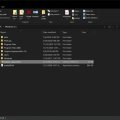 5/24/2021
How to Check Laptop Battery Health on Windows 10 Laptop?
5/24/2021
How to Check Laptop Battery Health on Windows 10 Laptop?
 6/29/2021
How to Purchase Laptop Battery Online?
6/29/2021
How to Purchase Laptop Battery Online?
 4/8/2021
How to fix the Hp laptop battery not charging when plugged in
4/8/2021
How to fix the Hp laptop battery not charging when plugged in
 5/27/2021
How Long Should Your Laptop Battery Last and How to Keep Your Laptop Battery Lasting Longer?
5/27/2021
How Long Should Your Laptop Battery Last and How to Keep Your Laptop Battery Lasting Longer?
 7/29/2021
How to Replace Laptop Battery and When to Replace Laptop Battery?
7/29/2021
How to Replace Laptop Battery and When to Replace Laptop Battery?